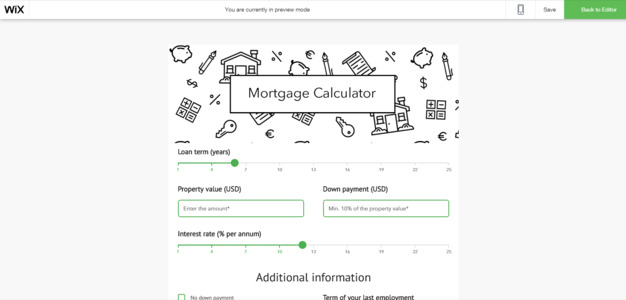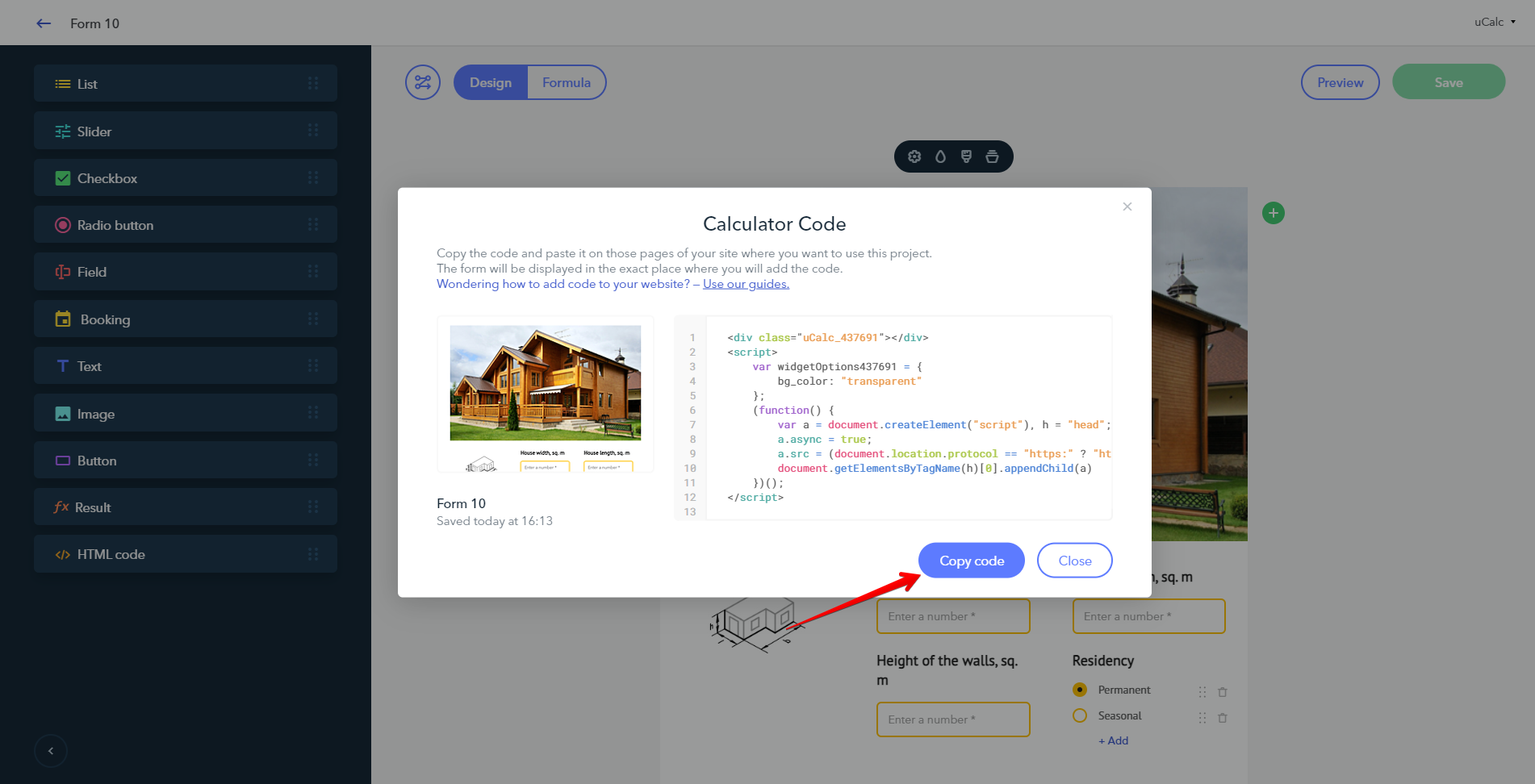Wix
Getting the code
Log in to your uCalc account and go to the page with the list of your projects. Open the menu and click on the Get code button. The window with the embed HTML code will appear:
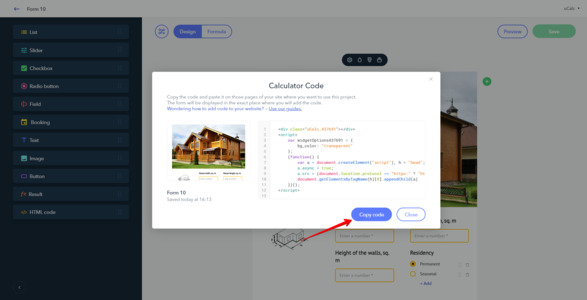
Adding the calculator to your page
Go to the Manage Site section of your Wix website:
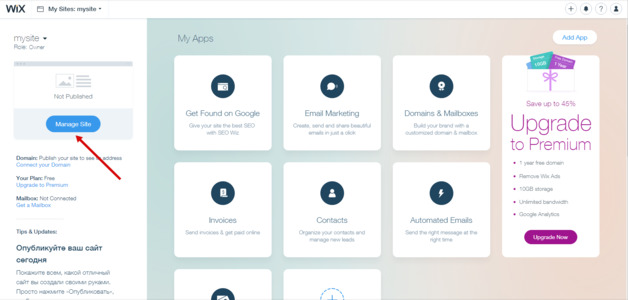
Proceed to editing your Wix website:
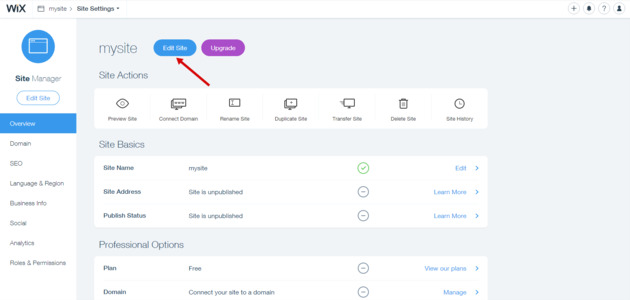
Create a new page: Pages > Add > Page:
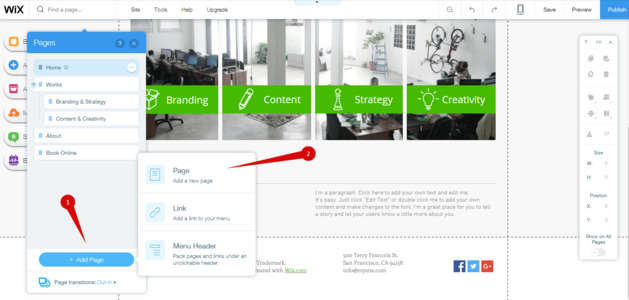
Specify the type and name of the page:
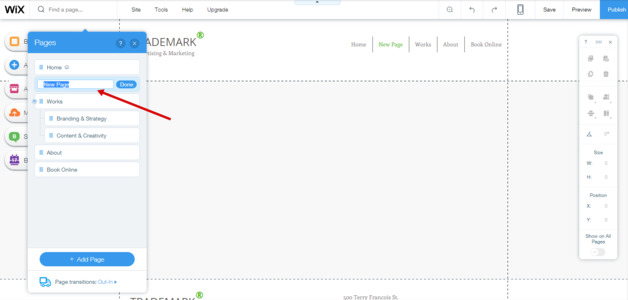
Add the HTML Code widget to the page:
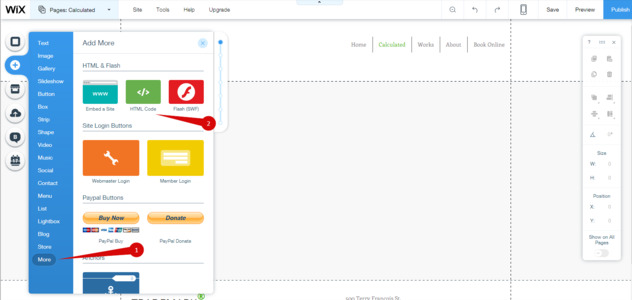
In the HTML Settings, choose Code, paste the embed code you've copied before (1), and drag the widget to the relevant location on your page (2):
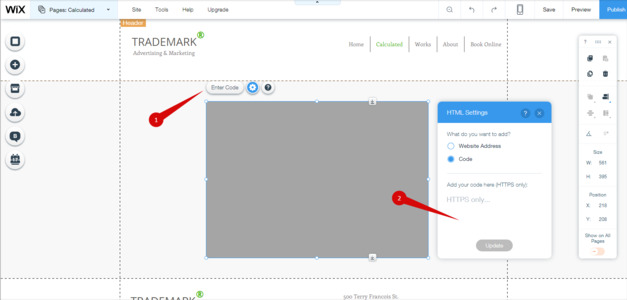
When you are done configuring the widget settings, publish the page:
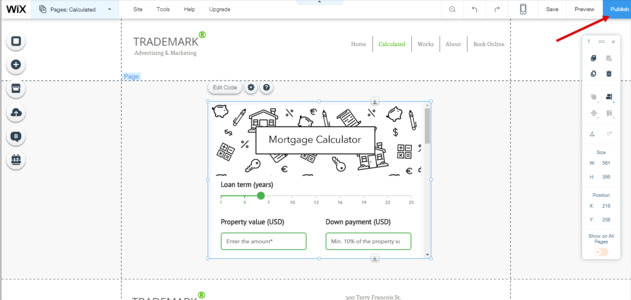
Done! Your calculator is all set: