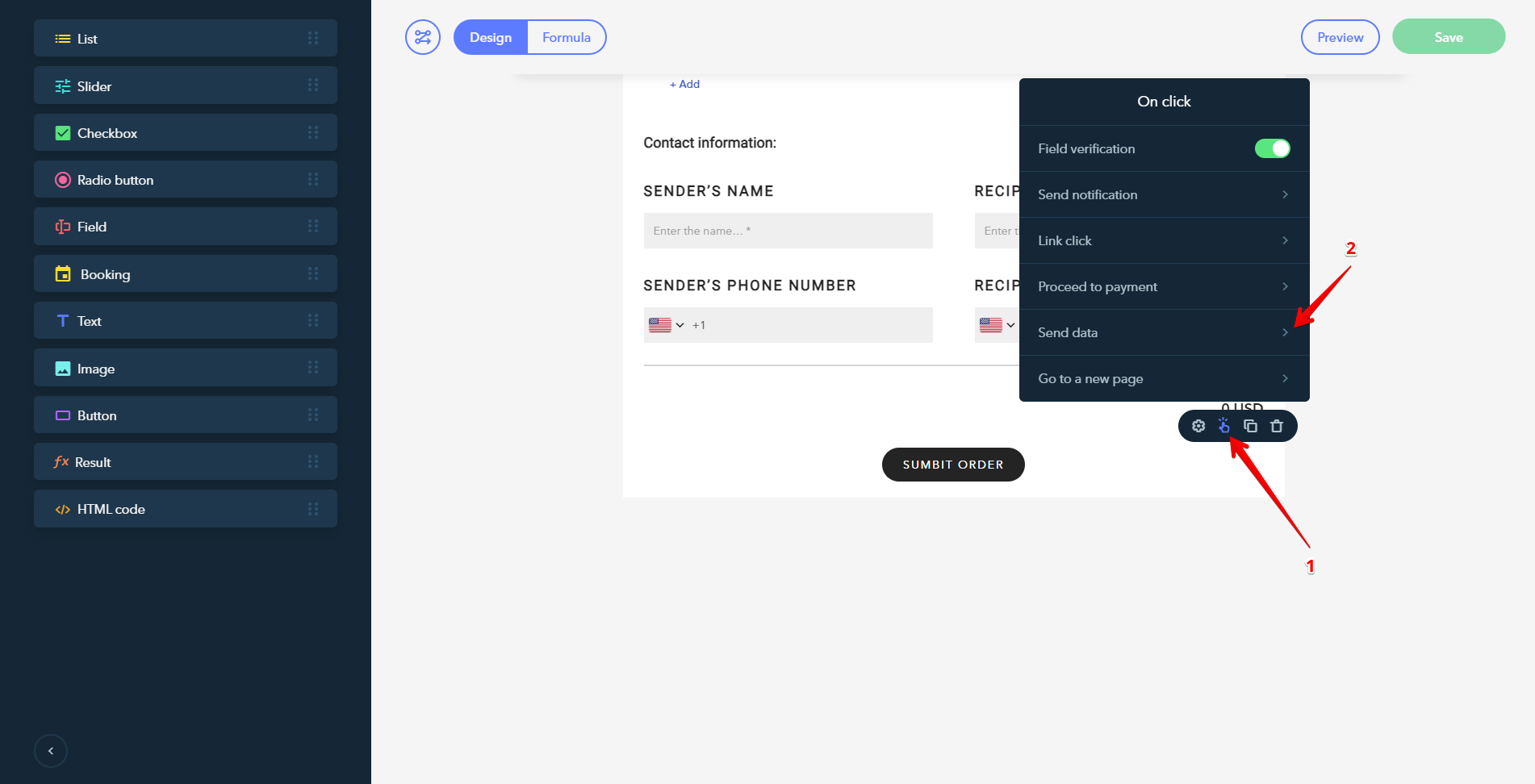Bitrix24
Connecting Bitrix24
Navigate to On click - Send data (1) - CRM (2) - Bitrix24:
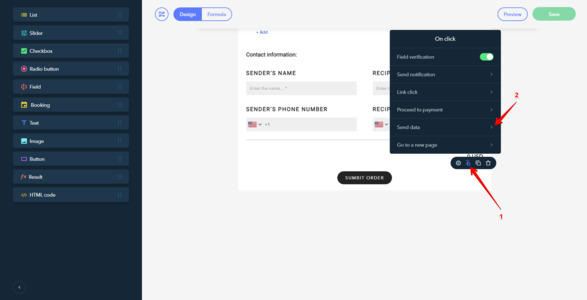
Click on the Connect button.
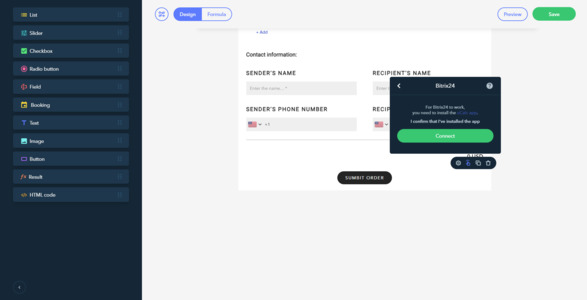
You will be redirected to Bitrix24 where you will be asked to sign up or log in to your account.
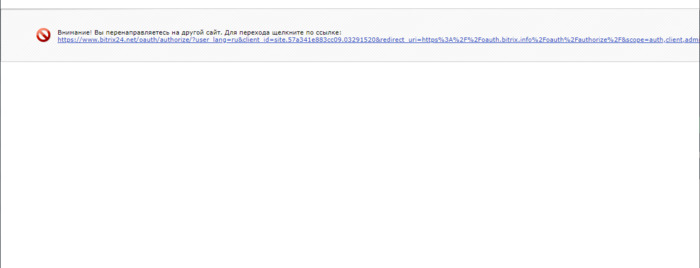
Installation of Bitrix24
Once you are registered with Bitrix24 and signed in to your account, you will get a list of intranets where you can install the app. Choose an intranet and click on Install.
NOTE
At least one app should be already installed in your Bitrix24 account before you start installing the uCalc app.
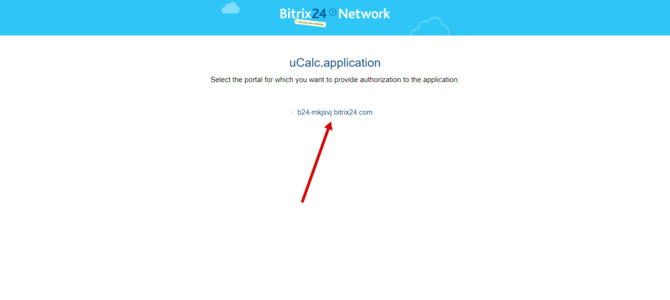
You will be redirected to Bitrix24 where you will be offered to install the app.
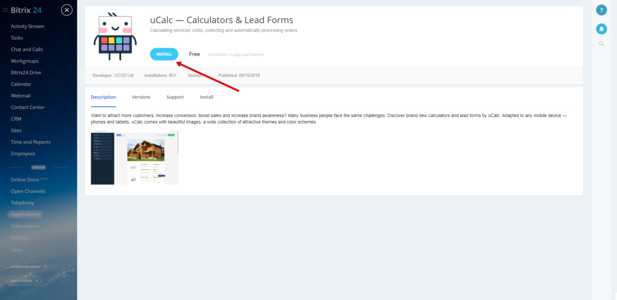
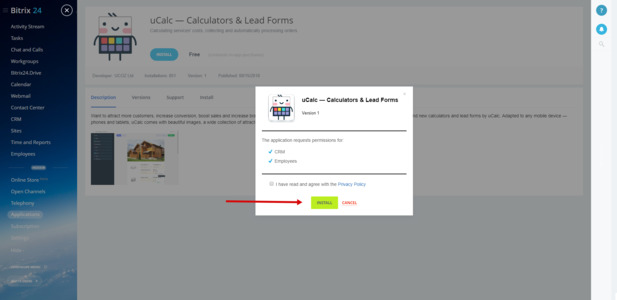
Integration
NOTE
Before taking the next step, make sure you have cleared your browser cookie.
Once the app is installed in your Bitrix24 account, go back to uCalc and click on Connect.

Click on the connected account that has appeared on Bitrix24.
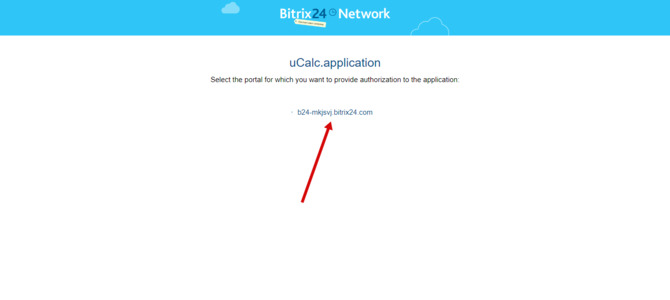
Then, click on Check.
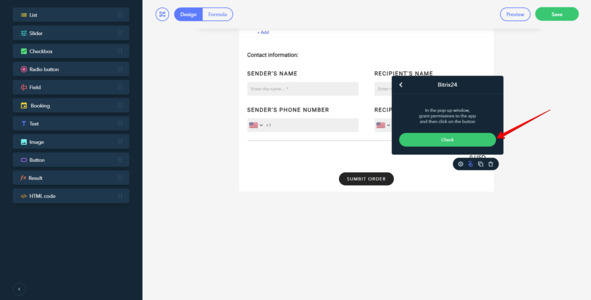
Subscription plan limits
| Free | Basic | Standard | Pro | |
| Leads | ∞ | ∞ | ∞ | ∞ |
| Contacts | 0 | 300 | 1 000 | ∞ |
| Companies | 0 | 300 | 1 000 | ∞ |