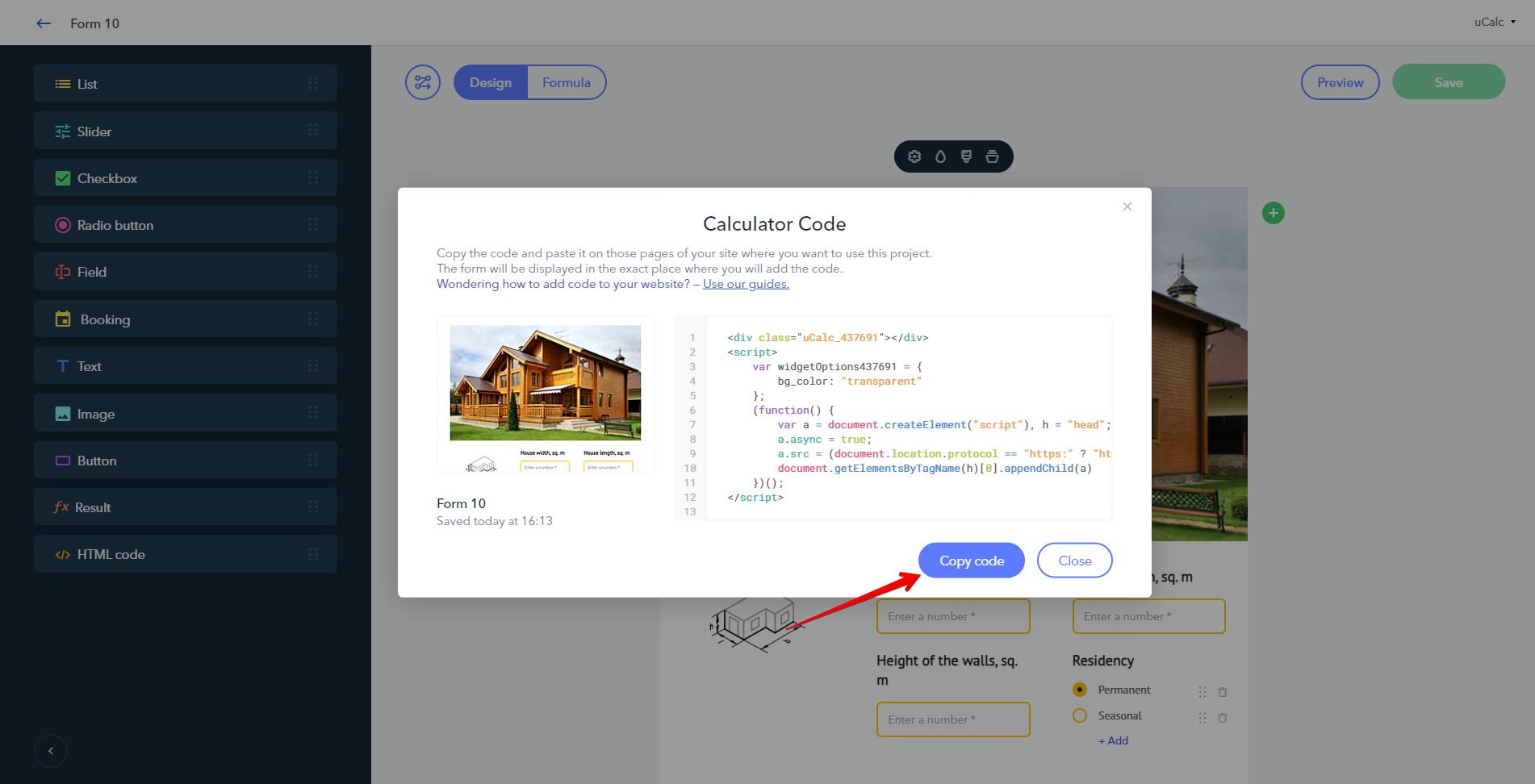OpenCart
Getting the code
Log in to your uCalc account and go to the page with the list of your projects. Open the menu and click on the Get code button. The window with the embed HTML code will appear:
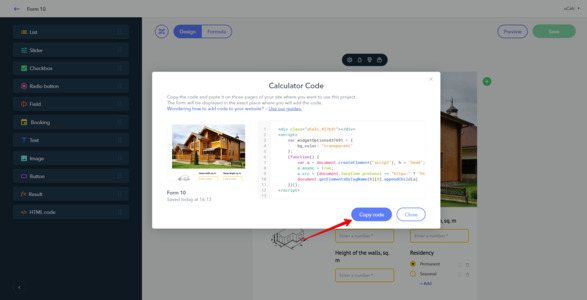
Adding the calculator to your page
Proceed to managing your Opencart store. Navigate to Catalog > Information and on the page that will appear click on the + icon:
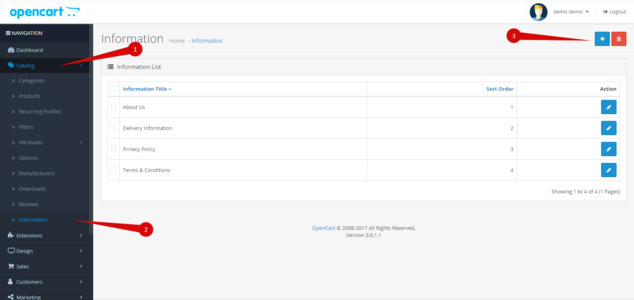
The page for adding an article will appear. Fill out the fields:
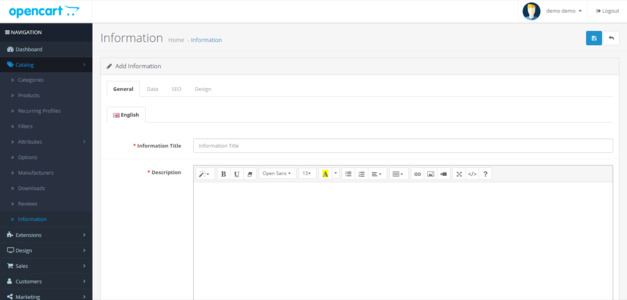
Next to the Description field click on the Code view button (1), paste the code of your calculator (2) and save the page (3):
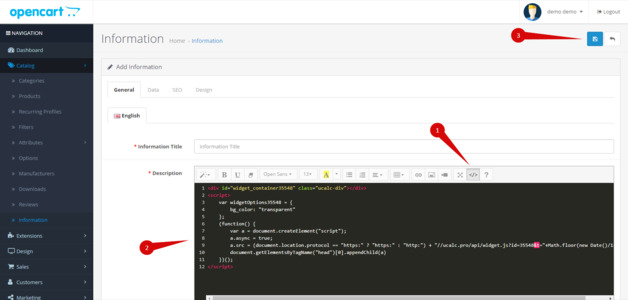
Done! Your calculator is all set: