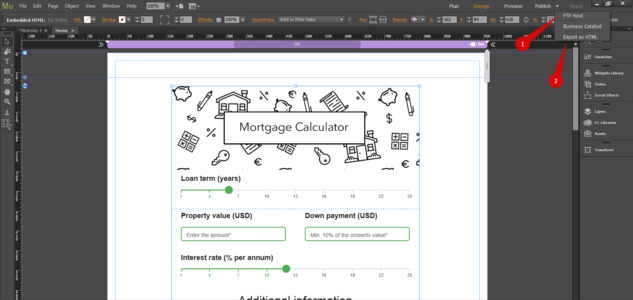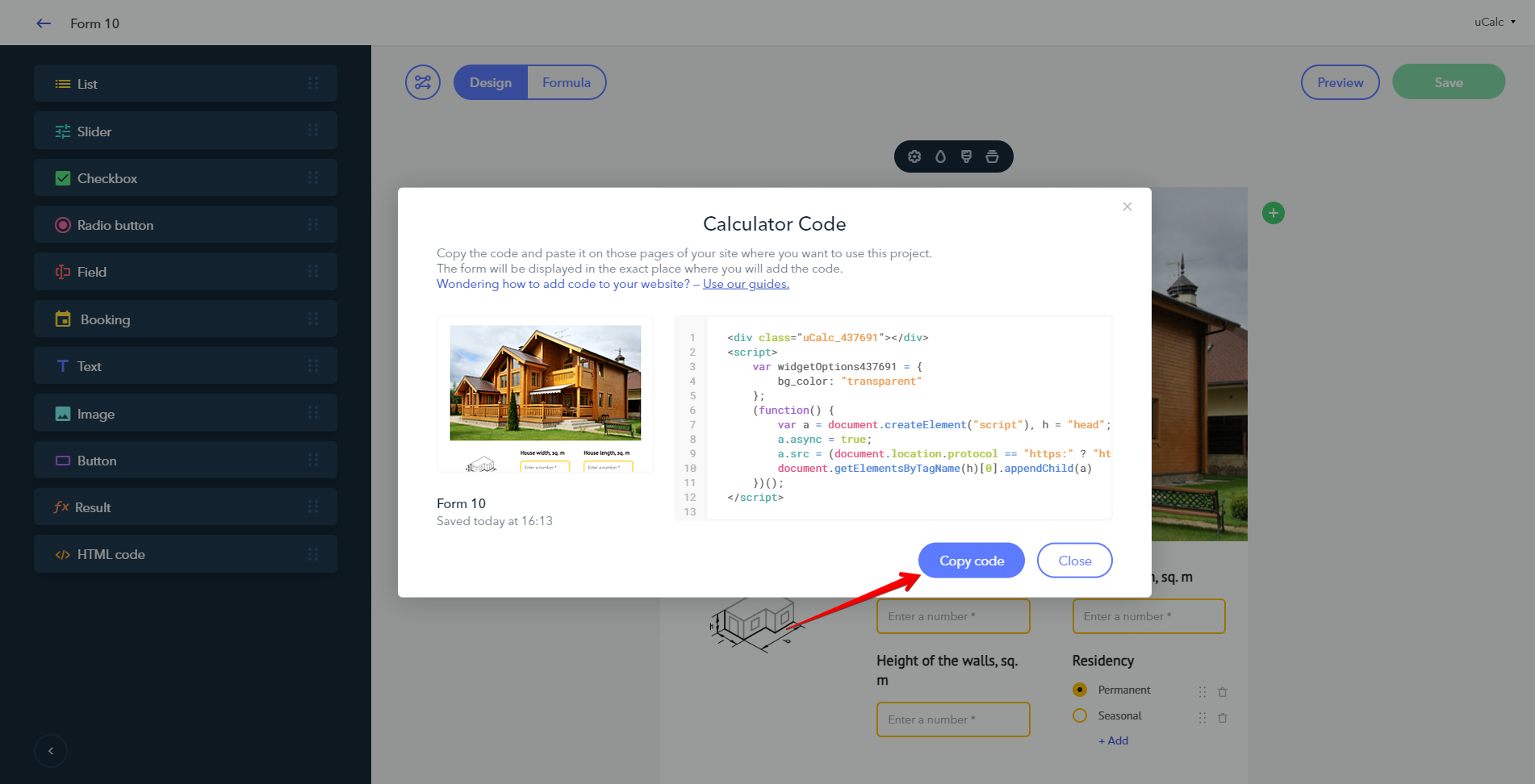AdobeMuse
Getting the code
Log in to your uCalc account and go to the page with the list of your projects. Open the menu and click on the Get code button. The window with the embed HTML code will appear:
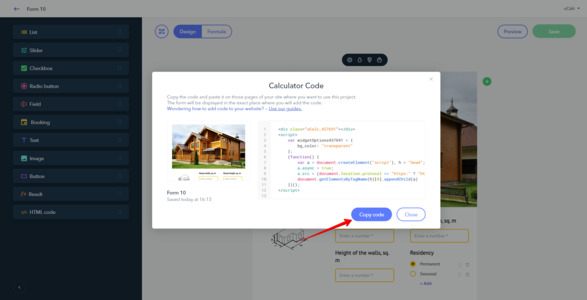
Copy the code.
Embedding the code to AdobeMuse
To add the widget to AdobeMuse, on the top menu choose Object > Insert HTML:
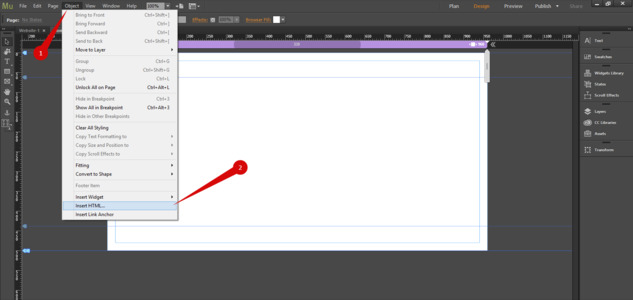
In the window that will appear click OK:
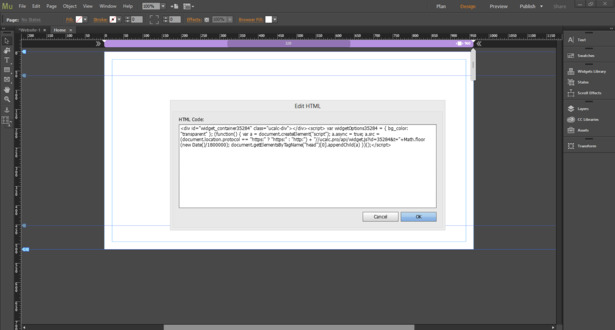
If you run into the error "Unable to generate thumbnail", no worries, there'll be no problem with the calculator displaying on your website:
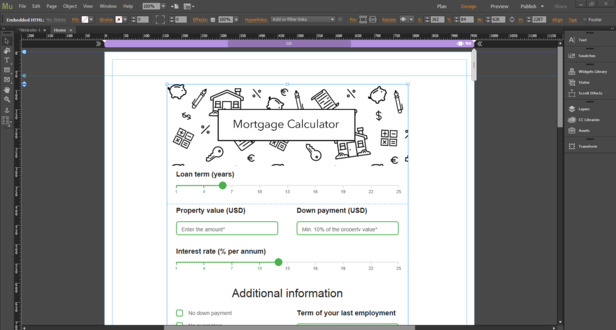
To apply changes to your website, click Publish in the top part of the screen and choose how would you like your website to be added: upload to FTP host (1) or export as HTML (2) to your computer: