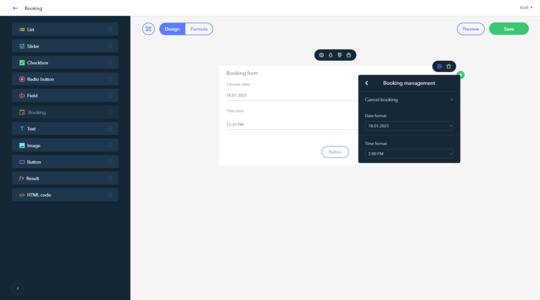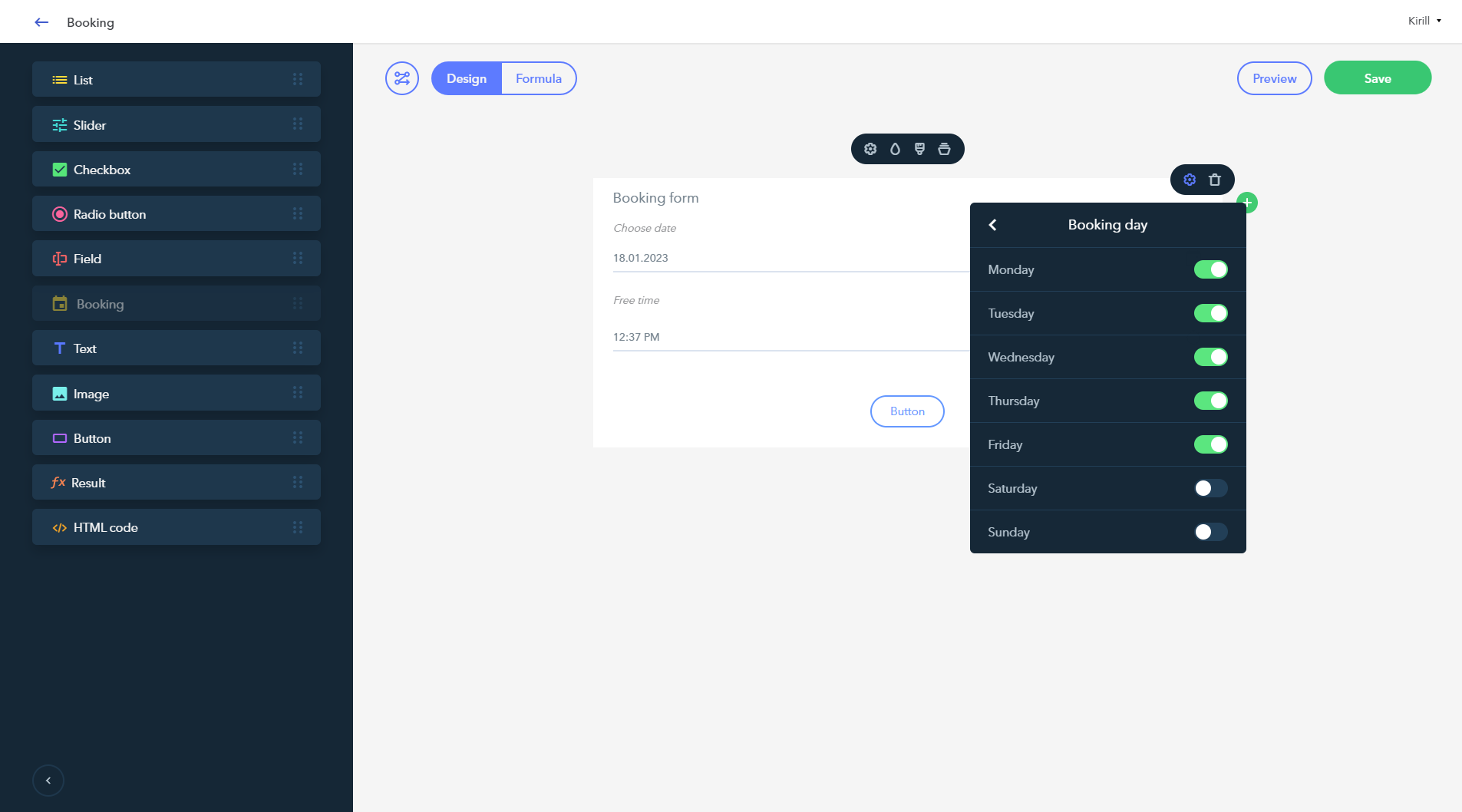Booking
The «Booking» widget is designed to optimize communication with your customers by allowing them to make an appointment for a specific date and time.
In the widget, you can set up the following options:
- Days available for booking
- Period of time available for booking
- Date and time format
Also, any appointment can be canceled in the Booking Management settings. You can publish a booking form on your website, in the social media group, as well as in the Telegram bot.
The functionality is available on the «Standard» и «PRO». Read more about the available subscription plans here.
IMPORTANT!
You can use only one Booking widget for a form.
Booking date and time
Date
To set up the days available for booking, go to the «Booking widget» - «Booking settings» - «Booking date».
In this section, you can activate the free days in the booking calendar and empower visitors to schedule their appointments online (from Monday to Sunday).
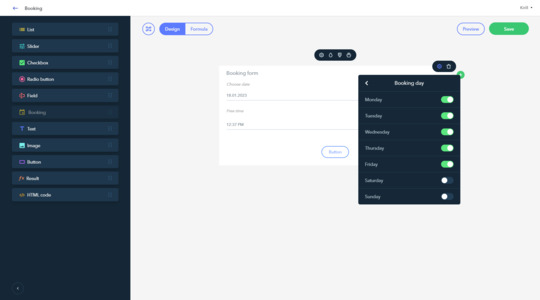
Booking time
To set the appointment time, go to the «Booking widget» - «Booking settings» - «Booking time».
Booking time is specified by the timeframe (from/to). You can also set the booking timeframe (specified in minutes).
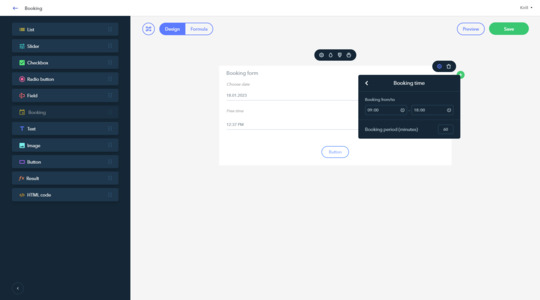
Booking management
To change the date and time format or to cancel the appointment, go to the «Booking widget» - «Booking settings» - «Booking management».
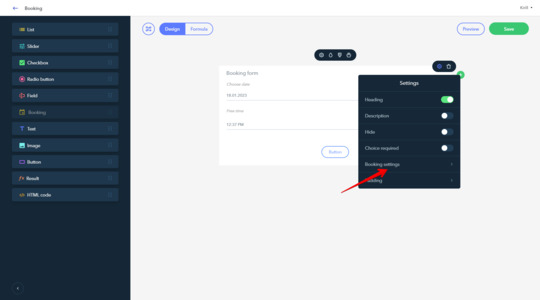
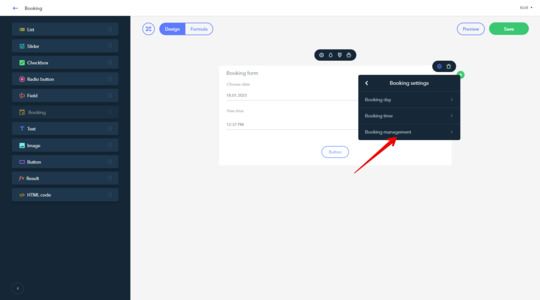
Cancellation
To cancel the appointment, go to «Cancel booking option»and then choose the relevant booking date. A window with all appointments for this date will open. Search for the needed appointment and click «Remove».
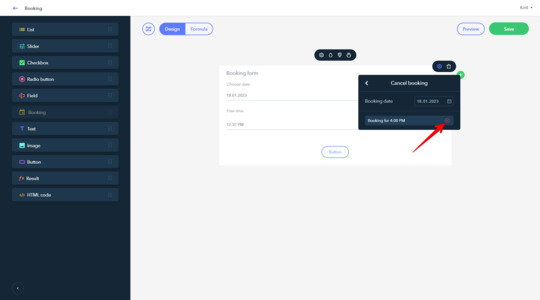
Date and time format setup
In the Booking widget, you also have the opportunity to configure the date and time format. This can be done in the «Booking management section».