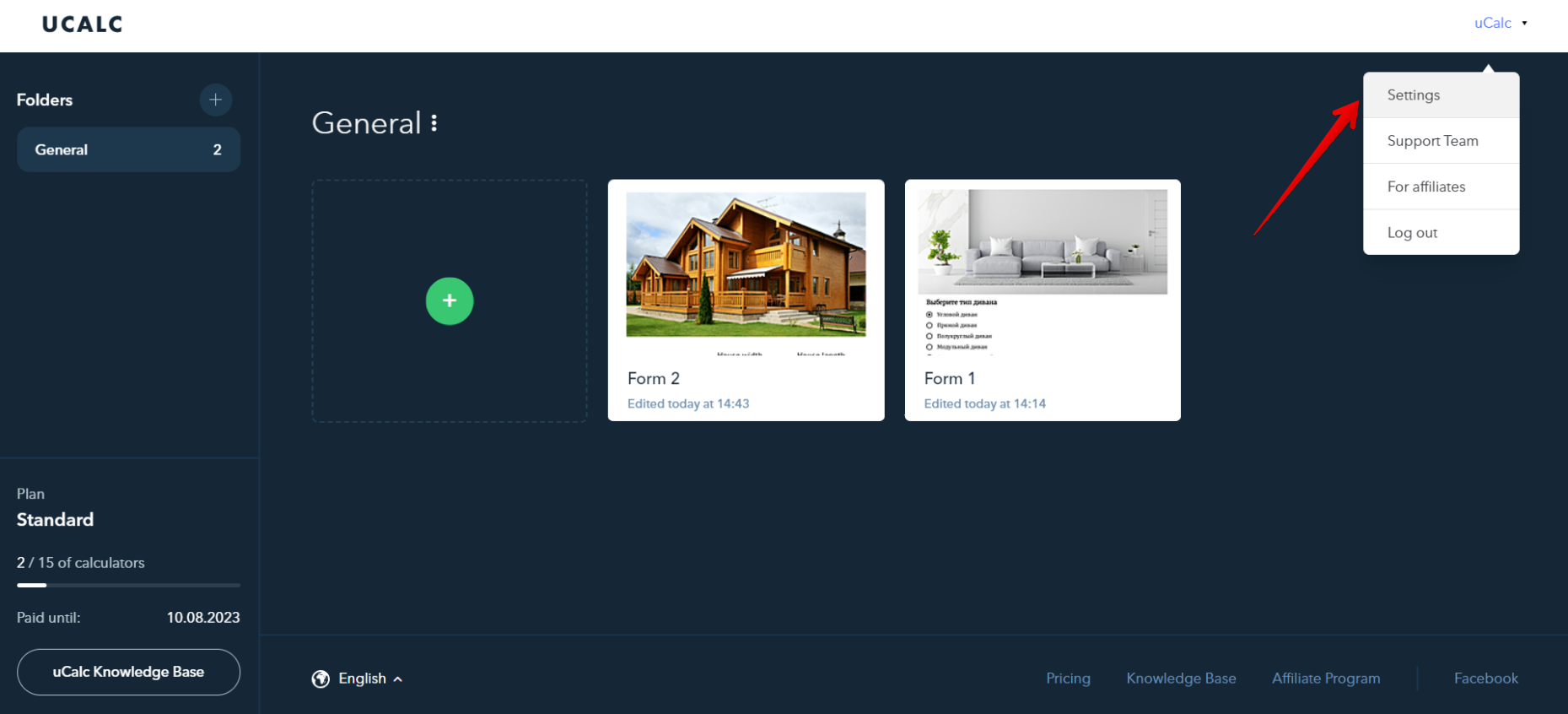How to change a plan
Upgrade
Open the account settings:
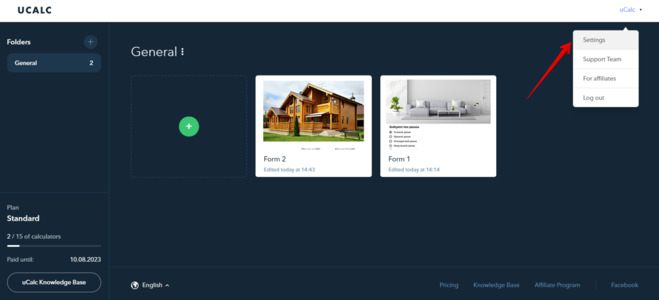
Choose the «Pricing and plans» section and press the «Upgrade» button:
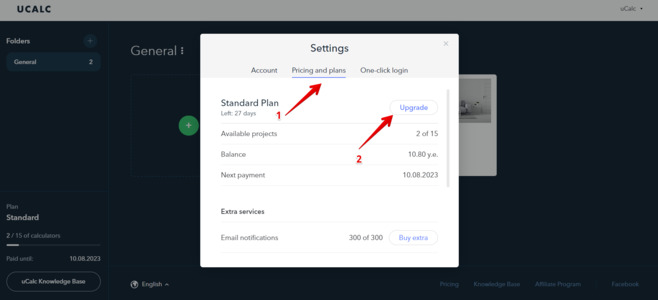
Choose the necessary plan.
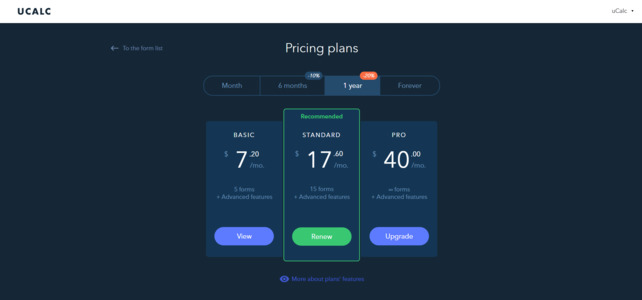
Select the period you want.
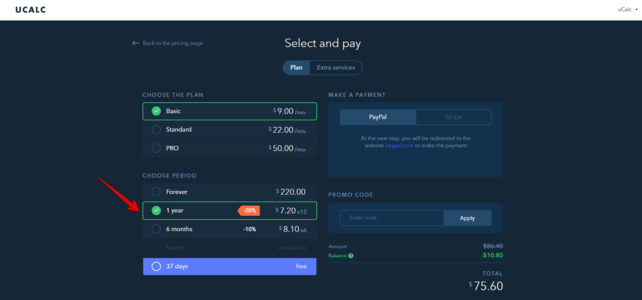
Pay attention to the «Balance» section (remaining funds for the unused period), which can be used for the further purchases.
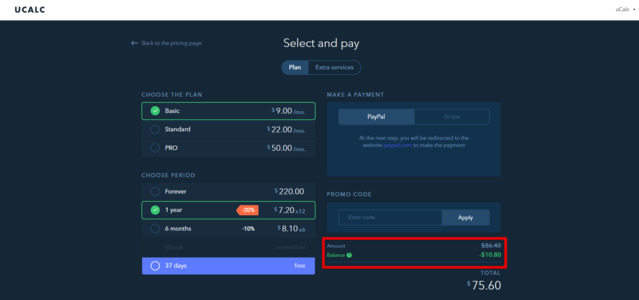
Downgrade
Besides an upgrade, you can downgrade a plan for the same period absolutely free of charge (1), it‘s calculated from the amount for the previous purchase. In this case, you won’t get a shorter period (2) and won’t lose the specified amount of email and sms notifications (3).:
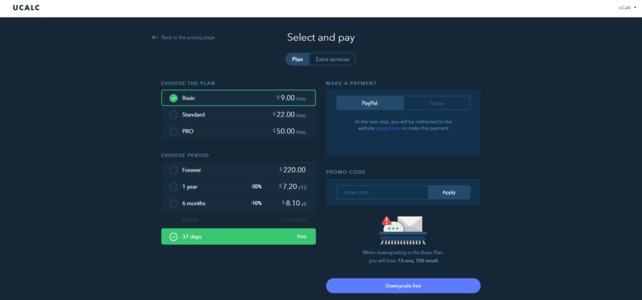
Exceeding the Projects Limitation While Changing a Plan
The following message will appear, if the number of created projects exceeds the projects limitation, when downgrading a plan:
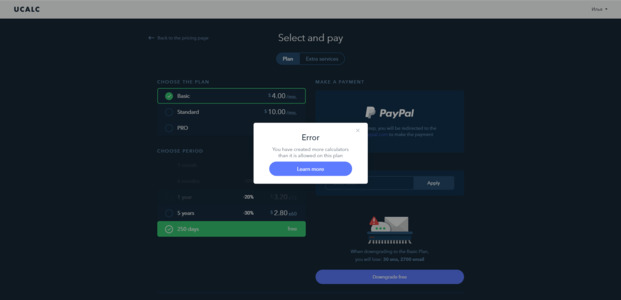
Projects Limitation
Every plan has its own projects limitation. When the limit is reached the following message will be displayed:
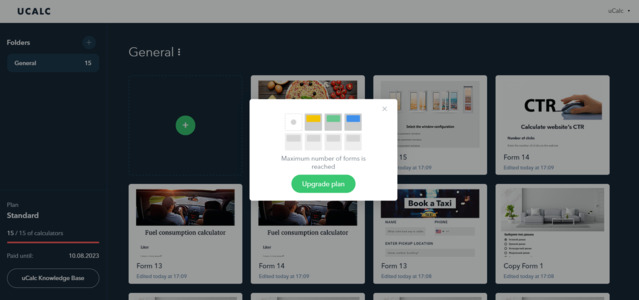
Number of projects available for each plan:
- «Trial» — 3
- «Basic» — 5
- «Standart» — 15
- «PRO» — unlimited